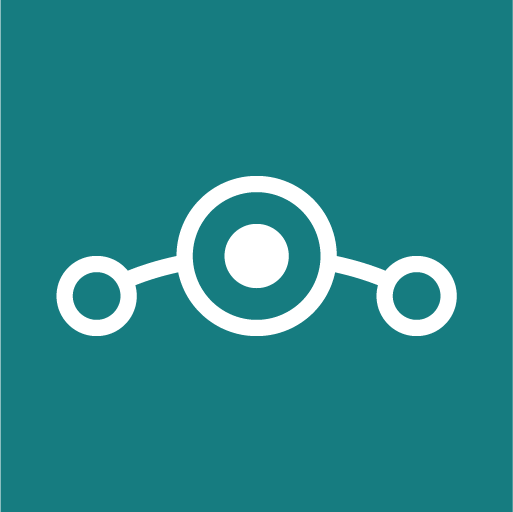- Joined
- Jun 24, 2021
- Messages
- 1,691
- Solutions
- 2
- Reaction score
- 1,881
- Points
- 113
- Deals
- 666
LineageOS has a number of advantages and useful features that you can become familiar with by yourself here. First of all, we’d like to note the following security and confidentiality features:
Encryption of PIN, which can be encrypted every time, when the device is locked.
Privacy protection — allows the user to fine-tune which permissions are provided to each application. For certain permissions, you can set manual approval each time it is requested. You can also see how often applications use specific permission. This feature was removed in branch 17.1 in favor of an equivalent "permission controller" based on the hidden AOSP feature.
Protected apps — Hide-specific apps with safe lock.
The application icon is removed from the launch bar, and you can create “protected folders” for easy access to these applications.
Some "confidential numbers", such as abuse helpdesk numbers, are not included in the call log for confidentiality reasons. The phone app also includes a list of helpline numbers, so that users could easily contact them.
Trust — it helps to protect your device and protects your confidentiality.
The interface can be found on supported devices under the “Security & Privacy” tab under “Settings”, and it allows the user to do the following: to get an overview of the status of basic security features and explanations, how to proceed in order to ensure that the device is secure, and the data is confidential. In addition, any action on the device displays a trust icon to notify the user that the action is safe.
While choosing a device for installing LineageOS(their list is posted here), take into account the following:
Officially supported devices have an “over-the-air” auto-update function (OTA updates), that is, as in regular Android from Google, you can install security updates simply through a separate item in the menu on the phone itself. Official distribution packages are stable and provide long-term support. Also, for officially supported devices, there is relatively good support in the forums, where both developers and more experienced users can help you. In addition, there are also unofficial firmware upgrades, assembled by enthusiasts. They do not have over-the-air updates and sometimes may contain viruses. In this regard, the installation of unofficial distribution packages should be undertaken with above-average computer skills. It is not infrequent that a successful unofficial distribution package is taken into account by the LineageOS developers, then issued properly and released as an official one.
Check the correspondence of the LineageOS distribution assembly packages to the specific version of your device. Some manufacturers release several different versions under the same name, differing in "hardware". Each such version receives a codename (for example, for Samsung Galaxy Note 3 LTE they may be hltechn, hltekor, hltetmo versions) and there is a corresponding LineageOS assembly package for it.
Firmware of the wrong version will most likely render the device inoperable.
It is necessary to be able to unlock the bootloader (factory unlock, OEM-unlocking), this is a prerequisite for the ability to install LineageOS on the device. This function can be implemented either by simply enabling it in the settings on some devices, or by a complex step-by-step procedure with online registration, sending an unlock request and waiting - for other devices. Besides, there may be a charge for the procedure. Therefore, you should carefully study this moment for the selected device and be sure to check the possibility of unlocking the bootloader before purchasing.
Pay attention to the hardware configuration of the selected device. For comfortable use, we recommend having at least 32 GB of internal memory. In addition, newer devices and their hardware receive full system-level support and will receive updates for a longer period.
Before purchasing, carefully read all the instructions for installing on the selected device on the LineageOS website, study the discussions on the 4pda, xda-developers forums. Basically, all critical moments will be reflected there.
Are you ready? Get your LineageOS right now!
Installation of LineageOS.
First of all, find and study the instructions for installing LineageOS firmware on your device. Such instructions are available on the 4pda, xda-developers and wiki.lineageos.org web-sites. Before installing, you need to update the original firmware to the latest version. For some devices (for example, manufactured by Huawei), unlocking the bootloader is possible only for the old firmware version. Some devices may need a third-party app to unlock the bootloader. These features will be reflected in the installation instructions that you follow. Please note that when you unlock the bootloader, all data on the device will be deleted, so save necessary data on another medium in advance.Install adb and fastboot. They are the part of the Android SDK kit, which can be obtained from the official website, https://developer.android.com. Scroll down the page to the Command line tools only section and download the version required for your computer.
Enable on the device "System" — "For Developers" — "Android debugging (Enable the Android Debug Bridge (ADB) interface)" ("System" — "Developer options" — "Android debugging (Enable the Android Debug Bridge (ADB) interface)")
Install the modified recovery. This is a special recovery menu that contains service utilities to restore the device to work. For example, it can be used to reset the settings to factory defaults, install another firmware, or clear a specific section of memory. Also, in alternative recovery, capabilities may be added that are responsible for creating a backup copy or checking all root files and their integrity. As a rule, stock recovery has limited functionality that allows you to perform only basic things.
Download TWRP гесоvегу for your device from the official website or find the version corresponding to your device model on the 4pda or xda-developers forums;
Connect the device to the computer via USB;
Start a terminal (in Windows — command line) with administrator rights;
And run the command: adb devices;
Enable USB debugging on the device.
As a result of executing the command, the connected device will be displayed.
Then run: adb reboot bootloader
The device will be restarted into fastboot mode. You can also reboot into fastboot mode by simultaneously holding down the power button + volume down buttons.
The startup screen of your current recovery should appear on the smartphone screen:
Next you have to type: fastboot devices
We get a list of devices. Make sure only one of your devices is shown.
Flash the recovery (pre-downloaded TWRP) to the device:
fastboot flash recovery twrp-x.x.x-x-santoni.img
To make sure proper flashing, copy the recovery file to the folder where fastboot is located.
In addition, there is an easier way to install TWRP Recovery — through the Official TWRP App. You can get it on Google Play, and if your device is in the list of supported by the application, installation can be done in a few clicks.
Installation of LOS through recovery.
Download the LOS firmware from the official page.If you need Google applications (Gapps), then download them here. Perhaps, their alternative MicroG, which provides basic features, but minimally communicates information directly to Google, is more suitable for you.
Reboot into recovery by simultaneously holding down the power button + volume down button.
Select Wipe from the main menu. Then select Format Data, enter "yes".
This will remove encryption and all of your personal data on the device. In the same Wipe menu, go to Advanced Wipe. Check the boxes opposite Cache and System, and perform by moving the slider.
Next, you need to download the LOS firmware into the device through the ADB Sideload mechanism. To do this, select "Advanced" in the smartphone, then "ADB Sideload".
After that, run on the computer:
adb sideload “C: \ <path> \ filename.zip”
The flashing process will be displayed on the screen. Wait for it to complete.
If you are going to install Google Apps, then you need to do it right away without restarting
device, otherwise Google apps won't work, and you'll have to do Factory reset.
To install GApps go back to the menu, again select "Advanced" - "ADB Sideload"
and run adb sideload “C:\<path>\gapp.zip” on your computer,
where gapp.zip is a pre-downloaded Google application package.
You can also get root-rights on the device by installing a special package LOS AddonSU (choose version arm64)
adb sideload “C:\<path>\addonsu-16.0-arm64-signed.zip”
At this point, the installation of Lineage OS on your device is complete.
First start.
Turn on the device for the first time without a SIM card. Do not fill in personal data.Do not enable Wi-Fi and disable the ability to scan Wi-Fi networks for geolocation.
Disable network time synchronization, set the correct time manually.
Disable the use of location by apps. You can configure this option separately for those applications that you deem necessary to allow.
Turn on Privacy Guard by default.
Set a lock password and pattern. At the same time, LineageOS will automatically encrypt the section with user data.
Last edited by a moderator: